Archive or compress the files in Linux
Share on:Edit on:Table of Contents
- Introduction
- Installing packaging and compressing tools.
- Compression or archiving with zip
- Compression using gzip
- Compression using xz
- Compression using bzip2
- Compression or archiving using tar
- Compression or archiving using 7z
Introduction
Archiving means packaging a bunch of files into a single file. The generated final file size is same as combined size of all those files. But if you compress those files (either as a single file or individual files), the resulted size is less than original size.
In this post, various archiving and compression tools are explained with examples. To learn more about extracting or decompressing of these archive files, read here.
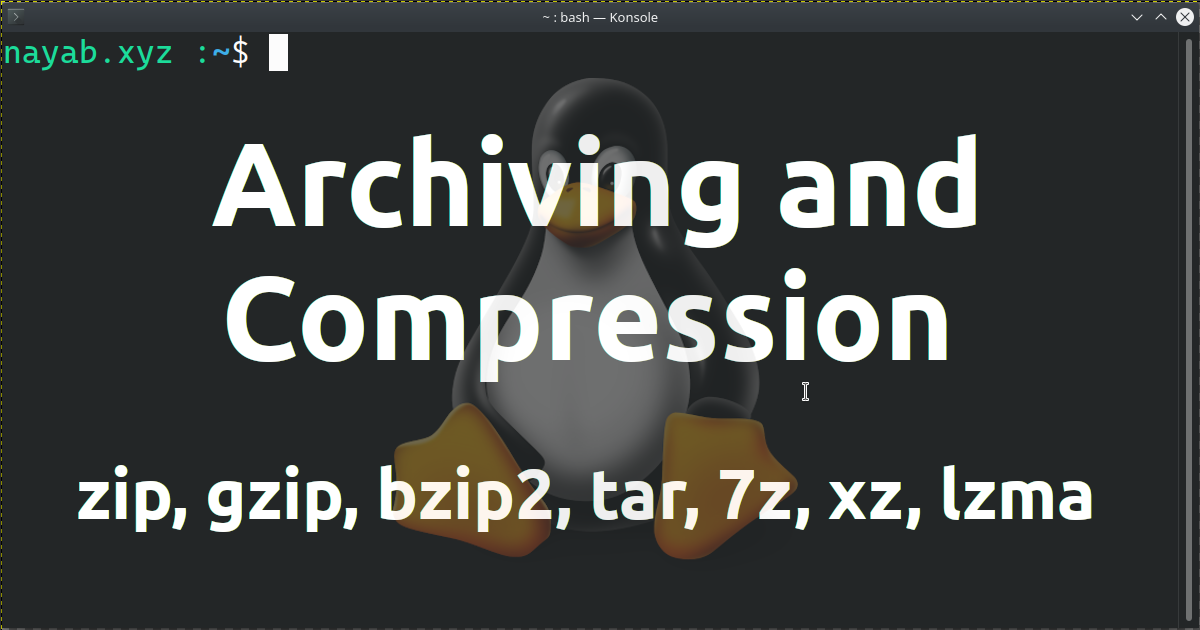
Installing packaging and compressing tools.
Most of the following packages might be already shipped with Ubuntu OS. If not please install the tools using the following command.
sudo apt install zip gzip bzip2 p7zip-full p7zip-rar tar xz-utils
Compression or archiving with zip
zip utility is used to compress and package a set of files or directories. The syntax of the command is
zip [options] archive_name file_or_dir_path1 file_or_dir_path2 ...
Let’s say you have a directory called zip_folder in home directory with the following file hierarchy.
zip_folder/
├── file5
├── file4
└── zip_dir
├── file1
├── file3
└── file2
1 directory, 5 files
To compress the files file4, file5 along with the directory zip_dir and it’s contents,
cd ~/zip_folder
zip -r zip_archive.zip zip_dir file4 file5
Now you could see the zip file is created with name zip_archive.zip
$ ls ~/zip_folder/
file5 file4 zip_archive.zip zip_dir
The .zip file can be compressed from level 0 to level 9. 0 means low or no compression and 9 means high compression. You can use compression level as an argument to the command.
zip -9 -r zip_archive.zip zip_dir file4 file5
Compression using gzip
gzip is a tool to compress the files. It can’t be used for archiving purpose. When you use gzip command with the file as an argument, the compressed file generated with .gz extension and will replace the original file. The syntax to use the command is
gzip [options] file
As an example, the following command creates file.txt.gz file and will replace the original file.
gzip file.txt
The compressed file is created with the extension .gz.
To keep both the original file and the compressed file, use the gzip command with -k option.
gzip -k file.txt
Compression using xz
Just like gzip, xz can be used on single files only.
xz foo
The above command compresses and replaces the foo file with foo.xz file. Use -k option to keep the original file.
Compression using bzip2
Just like gzip or xz, bzip2 can be used on single files only.
bzip2 foo
The above command compresses and replaces the foo file with foo.bz2 file.
Compression or archiving using tar
tar is an utility used for archiving files. When combining with the gzip or xz compression, it creates a compressed archive file.
The syntax for tar is
tar [options] path1 path2 ..
Here is an example -
tar -cvf tar_archive.tar tar_dir file1 file2
The above command creates an archive tar_archive.tar. The command archives the directory tar_dir and the files file1 and file2.
tar archive with gzip compression
We can combine the tar archiving capability with the gzip compression. Use -z option for that.
tar -czvf tar_archive.tar.gz tar_dir file1 file2
The .tar.gz extension is a notation to tell that the file was a compressed tar archive.
tar archive with xz compression
Combine tar archiving with xz compression with the option -J.
tar -cJvf tar_dir.tar.xz tar_dir/ file1
tar archive with bzip2 compression
Combine tar archiving with bzip2 compression with the option -j.
tar -cjvf tar_dir.tar.bz2 tar_dir/ file1
Compression or archiving using 7z
7z supports archiving with compression formats LZMA, XZ, BZIP2, ZIP and GZIP. And 7z can’t create a RAR file.
7z with LZMA compression
7z a archive file1 file2 dir1 dir2
This created archive.7z archive file .7z extension. The .7z default compression is LZMA.
7z with XZ compression
xz is a compression format. We can’t compress a bunch of directories and files directly unless we made an archive of those. We can compress a single file though, using the following command.
7z a -txz file.xz file1
So, to create a .xz compressed archive of directories and files, we need to archive those first and then create compressed archive.
7z a -ttar archive dir1 dir2 file1 file2
7z a -txz archive archive.tar
7z with bzip2 compression
Like xz, bzip2 is also a compression format. Create an archive or directories and files first and then compress the archive into .bz2 format.
7z a -ttar archive dir1 dir2 file1 file2
7z a -tbzip2 archive archive.tar
7z with gzip compression
Like xz and bzip2, gzip is also a compression format. Create an archive or directories and files first and then compress the archive into .gz format.
7z a -ttar archive dir1 dir2 file1 file2
7z a -tgzip archive archive.tar
7z with zip archiving and compression
Unlike xz, bzip2 and gzip, zip can be used to archive and compression.
7z a -tzip archive dir1 dir2 file1 file2